Update 09/15/2015: eBIRforms version 5.1 is live! Download it here: http://ftp.pregi.net/bir/ebirforms_package_v5.1.zip
I've spent the better part of last weekend finding a way to enter negative values on BIR's eBIRforms and found no solutions posted online. Trying to input a number with the - minus sign, or the ( ) is eFPS
Before we proceed, the disclaimers: I am not affiliated with the BIR nor am I a CPA. So I'm afraid I won't be of any help should you have other questions about eBIRforms. You are however still welcome to post in the comment section below, and let's hope someone would be able to provide an answer to your inquiry.
Moving on, first you need latest version
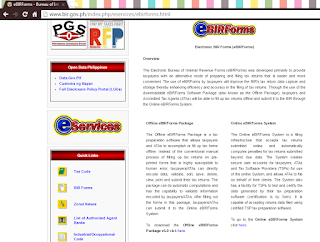 |
| Always make sure you're using the latest version of eBIRforms |
STEPS:
- Open a word processor program. (Doesn't matter what program you use, you just need to be able to type the negative value you want to insert into the form).
- Enter the value with the - minus sign. (Do not use commas!)
- Copy the text. (
Cut copy - Paste the text onto the cell. Use CTRL+V. (Right clicking will not work!)
Below is a visual tutorial. Click photos to embiggen.
NOTE: I'll be using Item 35 of the 1701Q form. Since that's the form and the cell
Here are samples of word processor programs that I tested this method on:
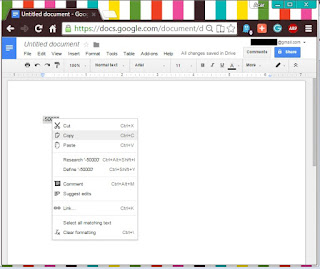 |
| Google Docs |
 |
| Notepad |
 |
| Sticky Notes |
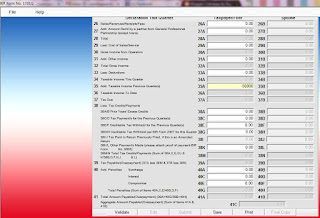 |
| Remember to use CTRL+V |
Once you click outside of the cell, eBIRforms would automatically add the comma (if applicable) and perform proper the computations.
!!
BIR Form 1701Q is due on the 15th of August!
Now you know how to enter negative values on the eBIRforms! That's all there is to it! It's a damn shame that I had to wait days before I was able to find out the solution to this issue. I hope the next version of the eBIRforms would enable taxpayers to input negative values without needing to resort to any workarounds.
Please feel free to share this post. Please leave a comment below if it this post helped you. Thank you!
BIR CONTACT CENTER
Telephone: (02) 981 8888
Email: contact_us@cctr.bir.gov.ph
